Purchasing a new car like the 2022 Toyota Corolla is exciting, from that new car smell that wafts through the interior to the intuitive connectivity features at your fingertips. Toyota doesn’t shy away from offering the latest technology, and that’s especially true on the Corolla that allows you to connect your smartphone via Bluetooth, Apple CarPlay, or Android Auto so that you have access to your favorite apps wherever the road takes you. You can even use Amazon Alexa to stream your favorite music, add items to your shopping list, or respond to messages without taking your eyes off the road.
Bluetooth
You can pair your Apple or Android phone with your 2022 Corolla using Bluetooth. This wireless technology allows you to send and respond to text messages, make calls, and stream music with voice commands. To set the feature up, start with the Corolla’s center touchscreen display, where you’ll navigate to “Menu” and then “Setup” on the Audio Multimedia Display. Then, select “Bluetooth” from the list followed by “Add New Device,” which tells your Corolla to search for your phone.
iPhone
If you’re using an iPhone, you’ll navigate to the Settings menu, where you’ll click on “Bluetooth.” Make sure your Bluetooth setting is toggled on, which means it’s active and can be recognized by the Corolla. Look at the Corolla’s display, and you should see your iPhone in the list of devices. If so, select your device to start the pairing process. During this process, you’ll see a series of popup messages, one of which will have you confirm that the 6-digit pin on your phone matches the pin on the Corolla’s display. If the pins match, select “Pair.”
The next popup asks if you want your contacts and favorites automatically synced with your Corolla. Select “Allow” and then respond to the next popup, which gives you the option to sync your text messages. You can skip this step or enable the feature by tapping on the blue “i” button and then selecting “Show Notifications.” Once this step is complete, your phone is fully paired with your Corolla.
Android
Once you’ve reached the display screen to “Add New Device” on your Corolla, you need to ensure Bluetooth is active on your Android. To do this, navigate to Settings, Connections, and Bluetooth, where you’ll toggle the feature on. With Bluetooth enabled, your Corolla should find your phone and display it in the list of available devices. Select your device from the menu to start the pairing process.
During this time, you’ll see a series of popup messages on your phone. Confirm that the 6-digit pin on your Android matches the pin on the Corolla’s display, and then select “OK.” The next popup enables you to sync your contacts with the sedan, which allows you to make phone calls easier. Once you select “Allow,” you can then opt to “Allow” or “Deny” the Corolla access to your text messages. This gives you the ability to receive and respond to text messages via the Corolla’s display. After you select your preferred option, the process is done, and your Android is synced with the sedan.
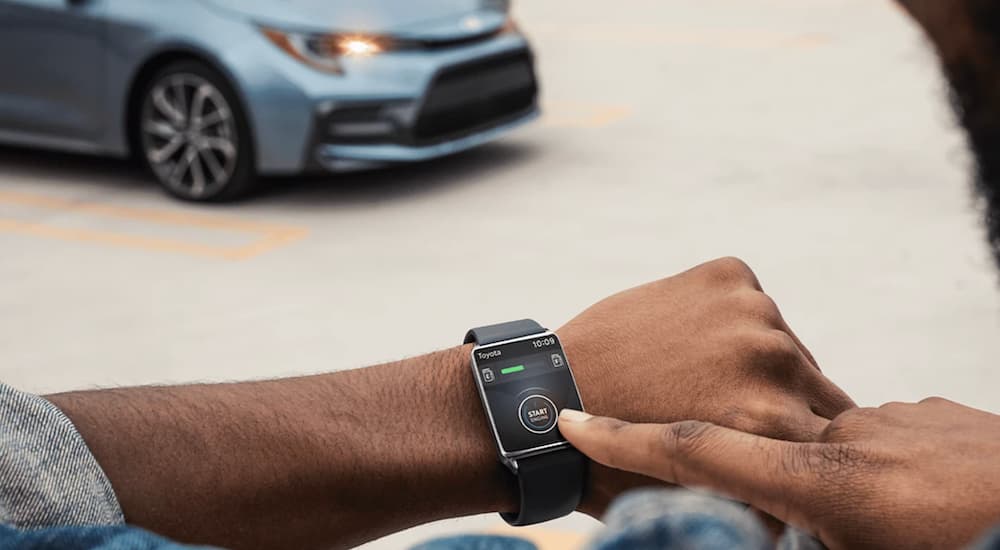
Apple CarPlay
Apple CarPlay transforms your Corolla’s traditional touchscreen display into one that mirrors your iPhone. This gives you access to Siri as well as your favorite apps, from your contacts, calendars, and text messages to navigation tools and music. What’s even better is that syncing your iPhone with the feature is incredibly easy and begins by plugging your phone into the Corolla’s USB Media Port using the charging cord.
With your phone connected to the port, you’ll see a prompt on the Corolla’s touchscreen display that asks if you want to enable Apple CarPlay. Select “Always Enable” to move to the next screen, where you’ll see “Apple CarPlay” in the menu. When your iPhone is connected to the USB port, it will automatically activate Apple CarPlay to give you immediate access to your favorite apps.
Android Auto
Android Auto is the complement to Apple CarPlay for Android users and turns your Corolla’s smartphone screen into the same interface you see on your Android. The tool connects your Android and gives you access to over 100 apps like navigation, music, and entertainment. You’ll also have access to your contacts, messages, calendar, and Google Assistant.
To connect your Android with the Corolla, start by plugging the phone into the USB Media port using the charging cable. Androids with the Android 10 operating system have a built-in Android Auto feature, which means the app is already installed. However, if your Android is operating on the Android 9 system, you’ll have to download the Android Auto app through the Google Play Store.
Once your device is connected, you’ll see a prompt on the Corolla’s touchscreen to enable Android Auto. Select “On” and check to see if Android Auto has automatically launched on your phone. If so, select “Continue.” From there, you’ll see a string of popups with “Allow” or “Deny” responses that allow you to tailor how Android Auto performs. You can give the tool the ability to make and manage your calls, access your call logs, access your device’s location, send and view text messages, record audio, and access your contacts and calendar.
After you’ve selected the appropriate response, review your notification requests by tapping “Continue” on your phone. From the next screen, turn on notifications for Android Auto Notification Access and then choose “Allow” or “Deny” to give Android Auto access to your notifications. You’ll then review the Google Assistant feature, select “Continue,” and wait for Android Auto to automatically launch when your phone is plugged into the port.

Amazon Alexa
Alexa takes your connectivity in the Corolla even further as a smartphone app that works through the vehicle to give you hands-free access to a variety of features. With Alexa on board, you can use simple voice commands to make calls, listen to your favorite music, tune into the news, get the current weather report, add items to your shopping list, and so much more. The more you talk to Alexa, the more she gets to know you and adapts to your preferences.
iPhone
The Toyota+Alexa feature works with the Toyota App on your iPhone, which means you’ll start by opening the app and signing into your account. Scroll to the bottom of the dashboard to find the option to “Connect Your Accounts” and tap “Connect Now.” Read through the Terms and Conditions before selecting “Accept.” Then, from the App Suite Menu, tap on “Toyota+Alexa” and “Download Toyota+Alexa.” This takes you to the App Store where you’ll download the Toyota+Alexa mobile app.
Once you’ve downloaded the app, open it and tap “Get Started.” Enter your Amazon credentials, sign in, and tap “Allow” to give Toyota+Alexa access to Alexa Voice Services and Alexa Account Connection. You can share your location with Alexa by selecting “Use location” and give Alexa access to your microphone by tapping “Turn on Microphone to use Alexa.” On the next screen, allow Alexa to “Use my current location” to give you real-time weather, traffic, and navigational updates. Select “Allow While Using App” on the following popup message.
To use navigational apps, you’ll select “Allow notifications for navigation” and “Allow” to receive alerts from Toyota+Alexa. Once this is done, connect your iPhone to the vehicle via Bluetooth. You’ll then review the Alexa Help screens and complete the process by tapping on “Okay, thanks.”
Android
You’ll access Toyota+Alexa through the Toyota App on your Android. Open the app, sign into your account, and scroll to the bottom of the dashboard to “Connect Your Accounts.” Tap “Connect Now,” allow the app to access your phone’s location, then read through and “Accept” the terms and conditions. Then, from the App Suite menu, tap on “Toyota+Alexa” and “Download Toyota+Alexa.” You’ll then download the app via Google Play.
From the app, select “Get Started,” enter your Amazon credentials, sign in, and tap “Allow” to give Alexa access to Alexa Voice Services and Alexa Account Creation. Share your location with Alexa by tapping “Use location” and then select “Enable Permissions.” Select “Allow” to give Alexa access to record audio and access your device’s location. Then, connect your phone to the Corolla via Bluetooth. Once connected, read through the Alexa Help screens and select “Done” to finish the process.
Keep Your Focus on the Road
Toyota goes to great lengths to ensure your safety behind the wheel with more than just safety and driver-assist tools. Features like Bluetooth, Apple CarPlay, Android Auto, and Amazon Alexa keep you connected when you’re in the driver’s seat and eliminate the need for you to fumble around on your phone. By minimizing distracted driving, these tools enhance your safety and give you constant access to your favorite apps with simple voice commands all from the comfort of your new 2022 Corolla.

